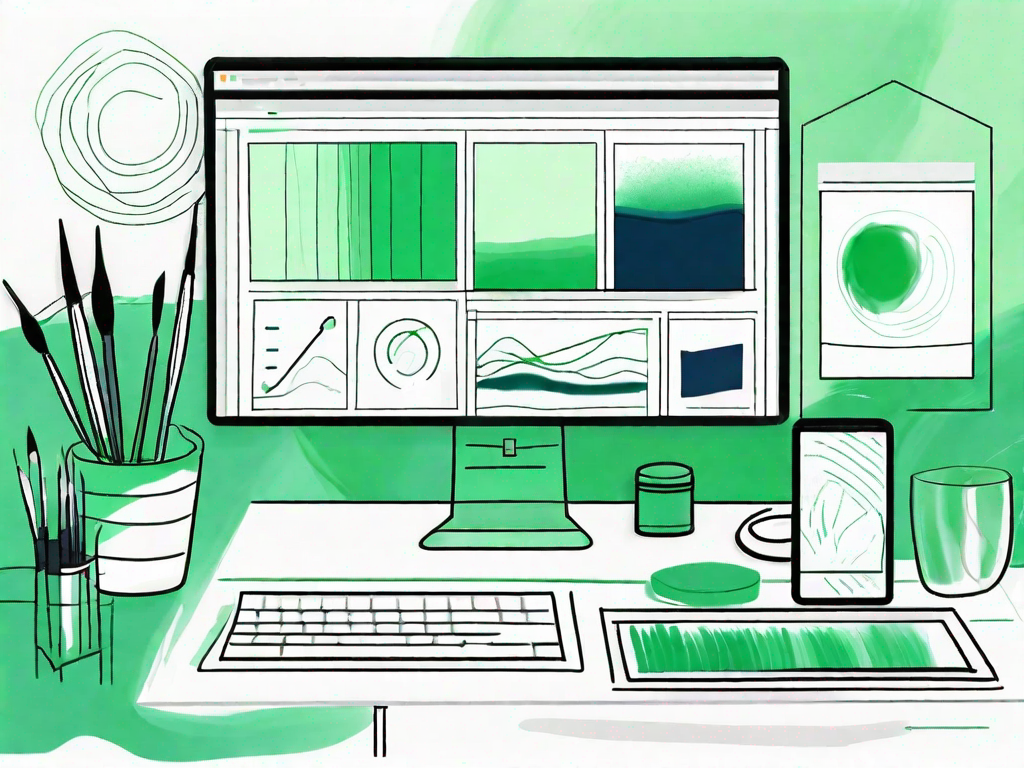Adobe Photoshop is a powerful and versatile software that is widely used by professionals and enthusiasts alike for editing and enhancing images. If you’re new to Photoshop, it can seem overwhelming at first. However, with a little guidance and practice, you can become proficient in no time. In this beginner’s guide, we will walk you through the basics of Adobe Photoshop, help you set up your workspace, and teach you some essential techniques for editing and retouching images. So, let’s get started!
Understanding the Basics of Adobe Photoshop
Before we dive into the nitty-gritty of Photoshop, it’s important to familiarize yourself with the software’s basic features and capabilities. Let’s begin with an overview of Adobe Photoshop and its key features.
An Overview of Adobe Photoshop
Adobe Photoshop is a raster graphics editor developed by Adobe Inc. It allows you to create, manipulate, and enhance digital images using a wide range of tools and techniques. Photoshop is widely used in various industries, including photography, graphic design, web design, and more.
With Adobe Photoshop, you have the power to transform ordinary images into stunning works of art. Whether you want to remove unwanted objects from a photo, adjust the colors to create a specific mood, or add special effects to make your images stand out, Photoshop provides all the tools you need to bring your creative vision to life.
Key Features of Adobe Photoshop
Photoshop offers a plethora of features and functionalities that make it a go-to tool for image editing. Some key features include advanced image retouching, color correction, layer-based editing, selection tools, and a vast array of filters and effects.
One of the standout features of Photoshop is its advanced image retouching capabilities. With tools like the Healing Brush and Clone Stamp, you can seamlessly remove blemishes, wrinkles, and other imperfections from your photos, giving them a polished and professional look.
Color correction is another essential feature of Photoshop. Whether you need to adjust the brightness and contrast, correct the white balance, or enhance the colors to make them pop, Photoshop provides a wide range of tools and adjustment layers to help you achieve the desired results.
Layer-based editing is a fundamental concept in Photoshop. It allows you to work on different elements of an image independently, making it easier to make changes and experiment with different effects. By organizing your edits into layers, you can easily toggle their visibility, adjust their opacity, and apply blending modes to create unique compositions.
In addition to its powerful editing capabilities, Photoshop also offers a vast array of selection tools. Whether you need to make precise selections using the Pen Tool, quickly select objects with the Magic Wand, or refine your selections with the Quick Selection Tool, Photoshop provides a variety of options to suit your needs.
Furthermore, Photoshop comes with an extensive collection of filters and effects that allow you to add creative touches to your images. From artistic filters that mimic traditional painting techniques to realistic lens flares and bokeh effects, the possibilities are endless.
Navigating the Adobe Photoshop Interface
When you first open Photoshop, the interface may seem overwhelming. However, once you get familiar with its layout and navigation, you’ll find it easy to use. The interface consists of various panels, menus, and tools that allow you to perform different actions. Let’s explore how to navigate the Photoshop interface effectively.
At the top of the interface, you’ll find the menu bar, which houses all the main commands and options. Here, you can access essential functions like opening and saving files, adjusting image settings, and applying filters and effects.
Below the menu bar, you’ll find the options bar, which displays context-sensitive settings for the selected tool. Depending on the tool you’re using, the options bar allows you to modify parameters such as brush size, opacity, and blending mode, giving you precise control over your edits.
To the left of the interface, you’ll find the toolbar, which contains a wide range of tools for selecting, painting, retouching, and more. Each tool has its own unique purpose and functionality, allowing you to perform specific actions on your images.
In the center of the interface, you’ll find the canvas, where your images are displayed. Here, you can zoom in and out, pan across the image, and make edits using the selected tool. The canvas is surrounded by panels that provide additional functionality and information, such as the Layers panel, History panel, and Color panel.
By familiarizing yourself with the various panels, menus, and tools in the Photoshop interface, you’ll be able to navigate the software efficiently and take full advantage of its capabilities.
Setting Up Your Workspace in Adobe Photoshop
One of the great things about Photoshop is that you can customize your workspace to fit your needs and preferences. Let’s learn how to set up your workspace in Photoshop.
Customizing Your Workspace
Photoshop allows you to arrange and group panels, as well as create custom workspaces. By organizing your workspace effectively, you can streamline your workflow and access the tools and panels you need most frequently.
Understanding Panels and Menus
There are various panels and menus in Photoshop that provide access to different features and tools. Understanding how these panels and menus work will help you navigate and utilize Photoshop efficiently.
Using the Tools Panel
The Tools panel in Photoshop contains a wide range of tools that you can use to edit and manipulate images. Each tool has a unique purpose and function. Let’s explore some essential tools that you’ll frequently use.
Basic Photoshop Techniques
Now that you’re familiar with the Photoshop interface and have set up your workspace, it’s time to learn some basic techniques that will help you get started with editing and enhancing images.
Working with Layers
Layers are a fundamental concept in Photoshop. They allow you to stack and arrange different elements of an image independently, making it easier to edit and make changes. Understanding how to work with layers will greatly enhance your editing capabilities.
Understanding Selection Tools
Selection tools in Photoshop allow you to isolate and work with specific areas of an image. Whether you need to make precise selections or create masks, mastering the various selection tools will help you refine your editing process.
Mastering the Brush Tool
The brush tool is a versatile tool that allows you to paint, draw, and make adjustments to your images. Whether you want to retouch skin, create digital art, or add special effects, mastering the brush tool will open up a world of creative possibilities.
Editing and Retouching Images
Now that you have a solid understanding of the basics, let’s dive deeper into editing and retouching images using Photoshop’s advanced features.
Basic Photo Corrections
Photoshop provides a wide range of tools and techniques for correcting common issues in photographs. Whether you need to adjust exposure, fix red-eye, remove blemishes, or enhance colors, learning basic photo correction techniques will help you bring out the best in your images.
Retouching and Repairing Images
Retouching and repairing images is a common task in Photoshop. Whether you want to remove unwanted objects, smooth out wrinkles, or restore old photographs, Photoshop offers powerful tools and techniques to help you achieve professional-looking results.
Color Correction Techniques
In addition to basic photo corrections, Photoshop allows you to fine-tune and manipulate colors in your images. Whether you want to adjust white balance, create a vintage look, or apply selective color changes, mastering color correction techniques will enable you to create stunning and visually appealing images.
Now that you have a solid understanding of the basics and some essential techniques, it’s time to dive into the world of Adobe Photoshop. With practice, patience, and a willingness to learn, you’ll soon be creating remarkable images and unleashing your creativity. So, fire up Photoshop and start exploring all the possibilities it has to offer!