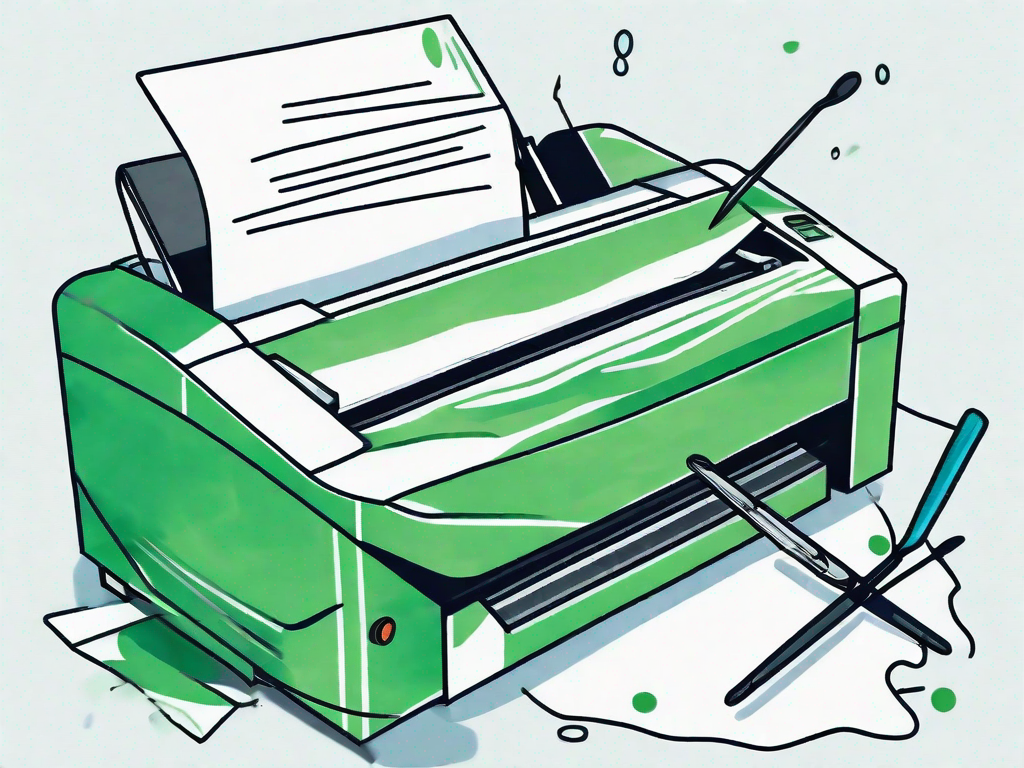Dealing with a paper jam in your printer can be frustrating, but fear not! With a little know-how and a few simple steps, you can quickly clear any paper jam and get your printer up and running again. In this article, we will explore the common causes of paper jams, how different printer models may affect paper jams, the initial steps to take when a jam occurs, a detailed guide to clearing a paper jam, preventive measures to avoid future jams, and troubleshooting persistent paper jams. So let’s dive in and tackle this issue together!
Understanding the Causes of a Paper Jam
Before we jump into the steps of clearing a paper jam, it’s important to understand why paper jams occur in the first place. There are several common reasons for paper jams, such as using improper paper sizes, loading too much paper into the tray, using damaged or wrinkled paper, or having loose objects inside the printer. By knowing these causes, we can better prevent paper jams from happening.
Common Reasons for Paper Jams
One frequent cause of paper jams is using the wrong paper size or type. Printers are designed to handle specific paper sizes, such as letter or legal. If you’re using a different size, the printer may not be able to properly feed the paper through, resulting in a jam. Another common reason is overloading the paper tray. Always check the printer’s manual for the maximum capacity to ensure you’re not surpassing it.
Damaged or wrinkled paper is another culprit behind paper jams. When feeding through the printer, these imperfections can cause the paper to get caught or misaligned, leading to a jam. Additionally, loose objects like paper clips or staples can find their way into the printer and obstruct the paper path, causing jams as well. Be sure to remove any foreign objects before printing.
How Different Printer Models May Affect Paper Jams
It’s worth noting that different printer models may have varying degrees of susceptibility to paper jams. Some printers have more intricate paper paths or higher print speeds, which can increase the likelihood of jams. Understanding your specific printer model and its potential weaknesses will help you take precautionary measures and address any jams that may occur more efficiently.
Initial Steps to Take When a Paper Jam Occurs
When you encounter a paper jam, it’s important to take a few initial steps to ensure your safety and effectively deal with the issue. Safety should always come first, so before handling the printer, make sure it is turned off and unplugged. This will prevent any accidental injuries as well as potential damage to the printer itself.
Safety Precautions Before Handling a Printer
Before you begin clearing the paper jam, it’s a good idea to refer to the printer’s manual to familiarize yourself with the specific instructions for your model. This will give you a better understanding of how to access the paper path and prevent any additional damage to the printer. Once you’re confident in your knowledge, you can proceed with the necessary steps to clear the jam.
Identifying the Location of the Jam
The first step in clearing a paper jam is to identify the location of the jam. Most printers provide visual indicators or error messages that can help pinpoint where the jam has occurred. Check the display panel or any error messages on your computer screen for guidance. This will save you time and effort by focusing your attention on the exact area of the printer where the jam has occurred.
Detailed Guide to Clearing a Paper Jam
Now that we’ve covered the initial steps, let’s dive into a detailed guide on how to clear a paper jam from your printer. We’ll walk you through the different methods depending on where the jam is located – from the front, rear, or within the printer itself.
Removing Jammed Paper from the Front
If the printer jam is accessible from the front, follow these steps to safely remove the jammed paper:
- Turn off the printer and unplug it from the power source.
- Gently open the printer’s front cover or paper output tray.
- Locate the jammed paper and carefully, but firmly, pull it out in the direction of the paper path. Avoid tearing the paper during this process.
- Check for any remaining scraps of paper or debris and remove them to prevent future jams.
- Close the front cover or paper output tray and plug the printer back in.
- Turn on the printer and run a test print to ensure it is functioning properly.
Clearing a Jam from the Rear
If your printer allows access to the paper path from the rear, you can follow these steps to clear a jam:
- Turn off the printer and unplug it from the power source.
- Look for a rear access panel or an easily removable rear cover on the printer.
- Once you have located the rear access, carefully remove it to gain access to the paper path.
- Gently remove any jammed paper by pulling it out in the direction of the paper path. Take care not to tear the paper in the process.
- Inspect the paper path for any remaining debris or scraps of paper and clear them out.
- Replace the rear access panel or cover and plug the printer back in.
- Turn on the printer and run a test print to ensure it is functioning properly.
Dealing with Internal Paper Jams
If the paper jam is located inside the printer, the process for clearing it may vary depending on the printer model. However, the following steps provide general guidance:
- Turn off the printer and unplug it from the power source.
- Refer to the printer’s manual for instructions on how to access the internal components safely.
- Gently remove any stuck or jammed paper, being cautious not to apply excessive force or damage any internal parts.
- Carefully inspect the printer for any additional debris or foreign objects and remove them as necessary.
- Securely reassemble the printer’s internal components as per the manufacturer’s instructions.
- Plug the printer back in, turn it on, and perform a test print to verify proper operation.
Preventive Measures to Avoid Future Paper Jams
Now that you have successfully cleared the paper jam, it’s essential to take preventive measures to avoid future incidents. By following a few simple guidelines, you can significantly reduce the chances of encountering paper jams in the future.
Proper Paper Loading Techniques
Always make sure to load the appropriate paper size and type as specified in the printer’s manual. Take care not to overload the paper tray, as this can lead to misfeeds and jams. Also, ensure the paper is aligned and not wrinkled or damaged before loading it into the printer. These small precautions can go a long way in preventing paper jams.
Regular Printer Maintenance and Cleaning
Performing regular maintenance and cleaning on your printer can help keep it in optimal condition and reduce the risk of paper jams. Consult your printer’s manual for specific maintenance instructions, such as cleaning the paper feed rollers or replacing worn-out parts. By following these recommended maintenance procedures, you can ensure smooth operation and minimize paper jam occurrences.
Troubleshooting Persistent Paper Jams
While most paper jams can be easily resolved using the techniques mentioned earlier, sometimes the issue persists despite your best efforts. In such cases, it may be necessary to consider professional printer repair or evaluate the cost of repair versus replacement.
When to Consider Professional Printer Repair
If you’ve tried all the troubleshooting steps, including clearing paper jams and performing maintenance, but your printer continues to experience persistent jams, it may be time to seek professional assistance. A certified printer technician can diagnose and address any underlying mechanical issues that are causing repeated jams.
Evaluating the Cost of Repair vs Replacement
Before opting for professional repair, it’s important to assess the cost of repairing the printer versus the cost of purchasing a new one. If the repair costs exceed a certain threshold or your printer is outdated, it might be more cost-effective to invest in a new printer. Consider the lifespan, capabilities, and future maintenance requirements to make an informed decision.
By following the steps outlined in this article, you can confidently clear paper jams in your printer and keep it running smoothly. Remember, prevention is key – proper paper loading and regular maintenance will help minimize the chances of experiencing paper jams in the first place. However, if issues persist, don’t hesitate to seek professional assistance or explore alternative options. Happy printing!