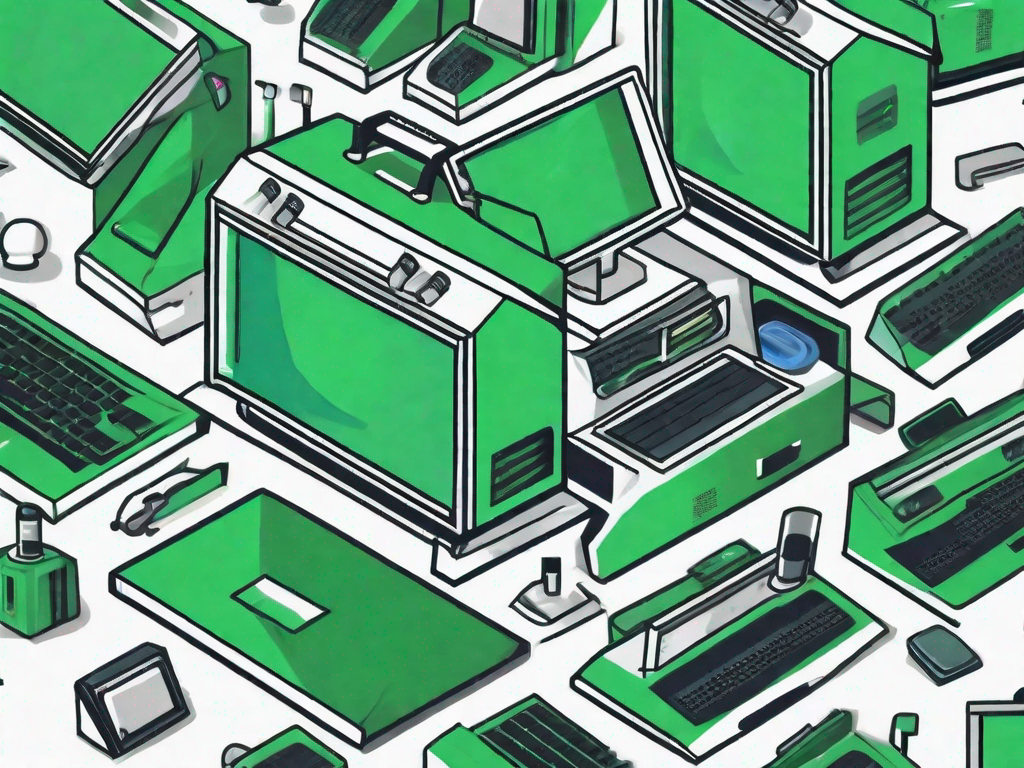Is your computer running slower than usual? Don’t worry – you’re not alone. Many Windows and Mac users experience the frustration of a sluggish computer at some point. The good news is that there are several steps you can take to fix a slow computer and improve its performance. In this article, we will explore the causes of a slow computer and provide you with some valuable tips to speed up your device, whether you’re using Windows or Mac.
Understanding the Causes of a Slow Computer
Before diving into the solutions, it’s important to understand why your computer may be running slower than usual. Several factors can contribute to this issue, including hardware limitations, software issues, malware and viruses, and overheating problems.
Hardware Limitations
One common cause of a slow computer is hardware limitations. As technology advances, newer software and programs become more demanding, requiring more resources from your computer’s hardware. If your computer has outdated components or insufficient RAM (random access memory), it may struggle to handle these modern applications, resulting in a sluggish performance.
Software Issues
Software issues can also slow down your computer. Outdated or incompatible software, corrupted system files, or unnecessary background processes can consume valuable system resources, causing your computer to slow down. It’s essential to keep your software updated and regularly perform system scans to identify and resolve any software-related problems.
Malware and Viruses
Malware and viruses present a significant threat to your computer’s performance. These malicious programs can install themselves on your system without your knowledge and run nefarious processes in the background, consuming your computer’s resources and causing it to slow down. It’s crucial to have reliable antivirus software installed and perform regular virus scans to keep your computer protected against these threats.
Overheating Problems
Overheating is another common issue that can contribute to a slow computer. Excessive heat can cause your computer’s components, such as the processor, to throttle their performance to prevent damage. This thermal throttling can significantly impact your computer’s speed and responsiveness. Ensure that your computer has adequate ventilation and is not clogged with dust or debris.
General Tips to Speed Up Your Computer
Now that you have a better understanding of the potential causes of a slow computer, let’s explore some general tips that can help improve its speed and performance.
Regularly Update Your System
Keeping your operating system up to date is crucial for optimal performance. Operating system updates often include bug fixes, security patches, and performance enhancements. Make it a habit to check for updates regularly and install them to ensure that your computer has the latest improvements.
Clean Up Your Hard Drive
Over time, your computer’s hard drive can become cluttered with unnecessary files and data. These files take up valuable disk space and can significantly slow down your computer. Take some time to clean up your hard drive by deleting temporary files, removing old programs and files you no longer need, and organizing your files into folders. Additionally, consider using a disk cleanup utility to automate this process.
Limit Startup Programs
When you start your computer, numerous programs may launch automatically. While some of these programs are necessary, others can be disabled or adjusted to prevent them from unnecessarily consuming system resources. Use the task manager or system preferences to review the list of startup programs and disable any that you don’t need to load at startup.
Install a Solid-State Drive
If you have an older computer with a traditional hard disk drive (HDD), consider upgrading to a solid-state drive (SSD). SSDs are faster and more efficient than HDDs, providing a significant boost in overall system performance. By transferring your operating system and frequently used applications to an SSD, you can experience faster boot times, quicker file access, and improved responsiveness.
Specific Tips for Windows Users
If you’re a Windows user, there are a few additional tricks you can employ to optimize your computer’s performance.
Using Windows’ Built-in Performance Tools
Windows operating systems offer built-in tools that can help improve performance. These tools include Disk Cleanup, Disk Defragmenter, and System Configuration. Disk Cleanup allows you to delete unnecessary files, while Disk Defragmenter rearranges fragmented files on your hard drive for faster access. System Configuration lets you control startup programs and services, allowing you to optimize your computer’s boot time.
Adjusting Visual Effects in Windows
Windows provides various visual effects that can enhance your user experience but may also consume system resources. By adjusting these settings, you can strike a balance between visual appeal and performance. To modify visual effects, open the Control Panel, search for “Performance Options,” and choose the “Adjust for best performance” option, or manually select the effects you want to disable.
Managing Your Windows Registry
The Windows Registry contains vital settings and configurations for your operating system and installed applications. An overloaded or corrupted registry can slow down your computer. Microsoft provides a built-in tool called Registry Editor, which you can use to clean and optimize your registry. However, it’s essential to exercise caution when modifying registry entries, as incorrect changes can cause system instability.
Specific Tips for Mac Users
If you’re a Mac user, you can implement the following tips to speed up your computer’s performance.
Using Mac’s Activity Monitor
The Activity Monitor application on Mac allows you to monitor system resources and identify processes that may be consuming excessive CPU or memory. By identifying these resource-intensive tasks, you can take appropriate action, such as closing unnecessary applications or ending problematic processes, to free up system resources and enhance performance.
Managing Login Items on Mac
Similar to startup programs on Windows, Mac has a feature called Login Items, which determines which applications launch automatically when you log in to your user account. Review your Login Items in the “Users & Groups” section of System Preferences and remove any unnecessary applications from the list. This will help reduce the load on your system during startup and potentially speed up its performance.
Reindexing Spotlight on Mac
Spotlight is an incredibly useful feature on Mac that allows you to quickly search for files and information. However, if Spotlight’s index becomes outdated or corrupted, it can slow down your computer. To fix this issue, open System Preferences, navigate to Spotlight, and click on the “Privacy” tab. Then, add and remove your hard drive from the exclusions list. Finally, remove your hard drive from the list to trigger the reindexing process.
By following these tips and addressing the specific causes of a slow computer, whether you’re a Windows or Mac user, you can noticeably improve your computer’s performance. Remember to regularly maintain your system, keep your software updated, and prioritize security to ensure a smooth and enjoyable computing experience.