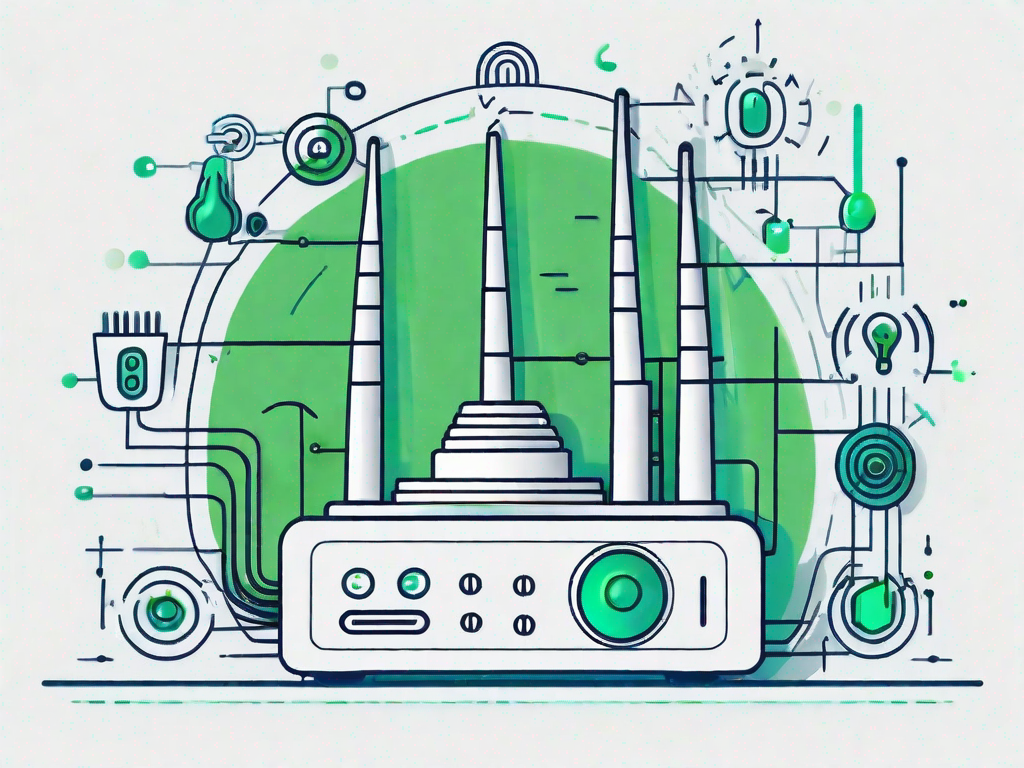In today’s technologically advanced world, staying connected to the internet is crucial for both work and personal purposes. However, there are times when we encounter issues with our Wi-Fi connectivity, disrupting our online activities and causing frustration. The good news is that most of these issues can be resolved easily by following a few common fixes. In this article, we will explore the various ways to solve Wi-Fi connectivity issues and get your internet back up and running smoothly.
Understanding Wi-Fi Connectivity Issues
Before delving into the fixes, it’s essential to have a basic understanding of Wi-Fi connectivity and the common causes behind its problems. Wi-Fi, short for Wireless Fidelity, allows electronic devices to connect to the internet wirelessly. It operates on radio waves, transmitting data between your router and devices.
Wi-Fi connectivity relies on several components working together seamlessly. These components include your internet service provider, router, modem, signal strength, and wireless network adapter on your devices. When any of these components encounter issues, it can disrupt your Wi-Fi connection.
Let’s dive deeper into each of these components to gain a better understanding:
Internet Service Provider
Your internet service provider (ISP) plays a crucial role in your Wi-Fi connectivity. They are responsible for providing you with an internet connection. If your ISP is experiencing technical difficulties or if you have a slow internet plan, it can affect your Wi-Fi connection speed and stability.
Router
The router acts as a central hub for your Wi-Fi network. It receives data from your ISP and transmits it wirelessly to your devices. If your router is not functioning properly or is outdated, it can lead to connectivity issues. It’s important to ensure that your router is compatible with the latest Wi-Fi standards and has the necessary firmware updates.
Modem
The modem is responsible for establishing a connection between your router and your ISP. If your modem is faulty or outdated, it can cause disruptions in your Wi-Fi connection. It’s recommended to use a modem that is compatible with your ISP’s requirements and supports the latest technology.
Signal Strength
The strength of your Wi-Fi signal plays a vital role in determining the quality of your connection. If the signal is weak, it can result in slow internet speeds and intermittent disconnections. Factors such as distance from the router, physical obstructions like walls and floors, and interference from other electronic devices can all contribute to signal degradation.
Wireless Network Adapter
The wireless network adapter on your devices, such as laptops, smartphones, and tablets, allows them to connect to Wi-Fi networks. If the driver for your wireless network adapter is outdated or incompatible, it can lead to connectivity issues. Keeping your device drivers up to date is crucial for optimal Wi-Fi performance.
Common Causes of Wi-Fi Connectivity Problems
Now that we have a better understanding of the basics of Wi-Fi connectivity and the common causes of issues, let’s explore them in more detail:
- Interference from other electronic devices: Devices like cordless phones, microwave ovens, and baby monitors can interfere with Wi-Fi signals, causing disruptions in connectivity. It’s important to keep your Wi-Fi router away from such devices to minimize interference.
- Signal interference from walls, floors, and other objects: Physical barriers like walls, floors, and furniture can weaken Wi-Fi signals. Thick walls and metal objects can be particularly problematic. Positioning your router in a central location and minimizing obstructions can help improve signal strength.
- Outdated router firmware: Router manufacturers regularly release firmware updates to address security vulnerabilities and improve performance. If your router’s firmware is outdated, it may not be able to handle the latest Wi-Fi standards or address known issues. Updating your router’s firmware can often resolve connectivity problems.
- Outdated driver for your wireless network adapter: Just like routers, wireless network adapters also require updated drivers to ensure compatibility and optimal performance. Check the manufacturer’s website for the latest driver updates for your specific device model.
- Network congestion: In densely populated areas or in households with multiple devices connected to the same Wi-Fi network, network congestion can occur. This can lead to slower speeds and intermittent connectivity. Using a dual-band router or upgrading to a higher-speed internet plan can help alleviate network congestion.
Now that we have explored the various components of Wi-Fi connectivity and the common causes of issues, we are better equipped to troubleshoot and resolve any problems that may arise.
Troubleshooting Wi-Fi Connectivity Issues
When you encounter Wi-Fi connectivity problems, the first step is to perform some initial troubleshooting. These simple steps can often resolve the issue without much hassle.
Initial Steps for Troubleshooting
1. Restart your router and modem: Simply turning off and then on your router and modem can refresh the connection and fix any temporary issues.
2. Check signal strength: Ensure that you are within range of your Wi-Fi router and that the signal strength is strong. You can move closer to the router or adjust the antenna to improve signal reception.
3. Clear cache and cookies: Accumulated cache and cookies can sometimes cause connectivity problems. Clearing them from your web browser may help establish a stable connection.
Advanced Troubleshooting Techniques
If the initial steps didn’t resolve the issue, you can try some advanced troubleshooting techniques:
- Update router firmware: Outdated router firmware can lead to compatibility issues and connectivity problems. Visit the manufacturer’s website and download the latest firmware for your router model.
- Update wireless network adapter driver: Similarly, an outdated driver for your wireless network adapter can cause connection drops or slow speeds. Go to the manufacturer’s website or use a driver update tool to download and install the latest driver for your device.
- Change Wi-Fi channels: Wi-Fi routers operate on different channels to avoid interference. Using a crowded channel can lead to connectivity issues. Access your router’s settings and try switching to a less congested channel to improve performance.
These advanced troubleshooting techniques should help you resolve most Wi-Fi connectivity issues. However, it’s crucial to take steps to prevent these problems from occurring in the future.
Preventing Future Wi-Fi Connectivity Issues
Regular maintenance and following some best practices can go a long way in preventing Wi-Fi connectivity issues from reoccurring.
Regular Maintenance of Your Wi-Fi Network
Regularly performing the following tasks can help maintain a stable Wi-Fi connection:
- Update router firmware: Keep your router’s firmware up to date by periodically checking for new updates on the manufacturer’s website.
- Secure your network: Set a strong password for your Wi-Fi network to prevent unauthorized access and potential interference.
- Keep devices updated: Ensure that your devices have the latest software updates installed, including the operating system and wireless network adapters.
Best Practices for Wi-Fi Usage
By implementing these best practices, you can optimize your Wi-Fi network and reduce the chances of connectivity issues:
- Avoid network congestion: Limit the number of devices connected to your Wi-Fi network simultaneously to prevent congestion and speed degradation.
- Optimize router placement: Place your router in a central location, away from walls and obstructions, to ensure better signal coverage.
- Use strong passwords: Set strong and unique passwords for your Wi-Fi network to prevent unauthorized access and potential security breaches.
When to Seek Professional Help
In certain cases, you may encounter Wi-Fi issues that require professional attention. Here are some signs to look out for:
Signs Your Wi-Fi Issue Needs Professional Attention
If you experience any of the following, it might be time to seek professional help:
- Frequent and persistent Wi-Fi disconnections
- Consistently slow internet speeds despite troubleshooting efforts
- Router or modem hardware failure
Finding Reliable Wi-Fi Support Services
When seeking professional assistance, ensure you choose a reputable and reliable Wi-Fi support service. Look for providers with good customer reviews and a proven track record of resolving Wi-Fi connectivity issues.
By following the common fixes and implementing preventive measures, you can tackle Wi-Fi connectivity issues with confidence. Remember, a stable and reliable Wi-Fi connection is within reach, allowing you to enjoy uninterrupted internet access for all your needs.